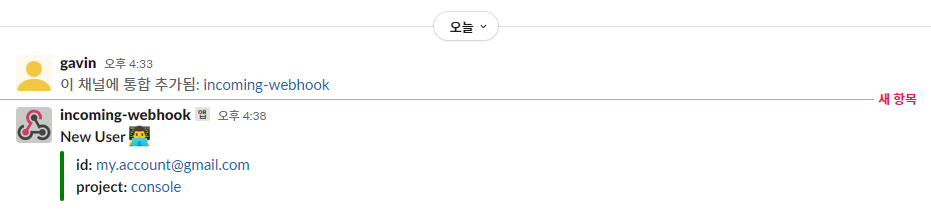Integrate API Hooks
Slack Notifications
Receive notifications in Slack
Through Slack integration, you can receive messages in a channel on your Furo project every time a new user signs up. Easily set up this integration by adding an app to Slack.
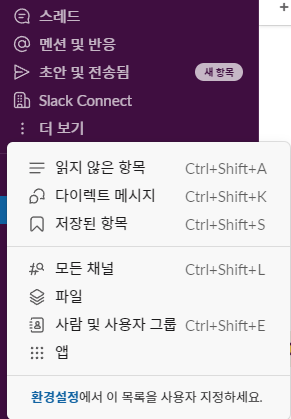 In the search bar, look for “Incoming WebHooks” and click on the “Add” button.
In the search bar, look for “Incoming WebHooks” and click on the “Add” button.
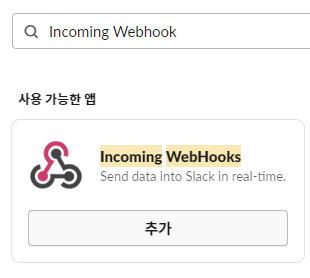 Click the “Add to Slack” button.
Click the “Add to Slack” button.
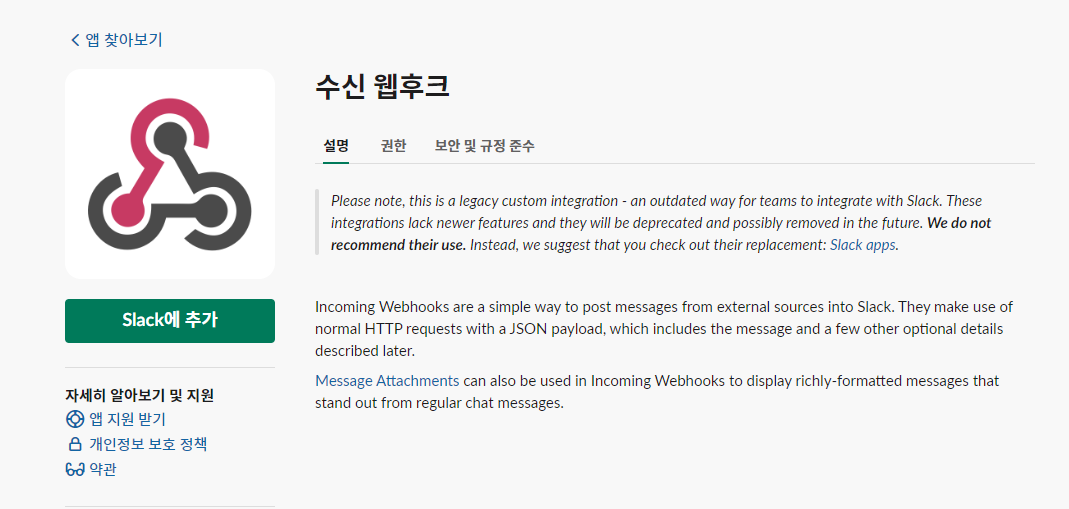 Choose the channel you want to integrate with, or create a new channel. Then, click the “Add Incoming WebHooks Integration” button.
Choose the channel you want to integrate with, or create a new channel. Then, click the “Add Incoming WebHooks Integration” button.
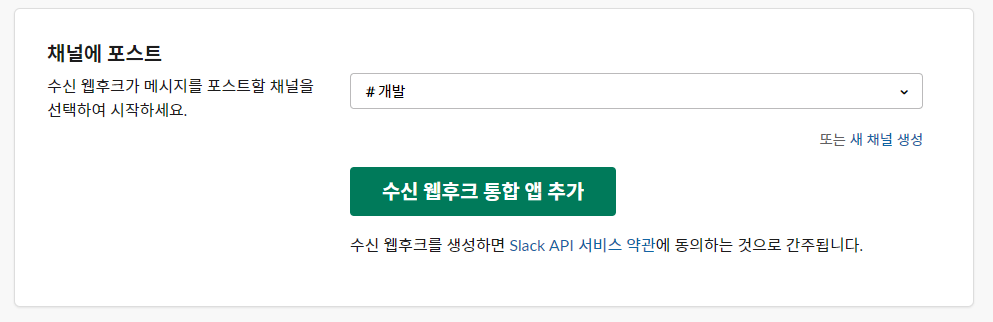 Copy the URL from the WebHooks URL field.
Copy the URL from the WebHooks URL field.
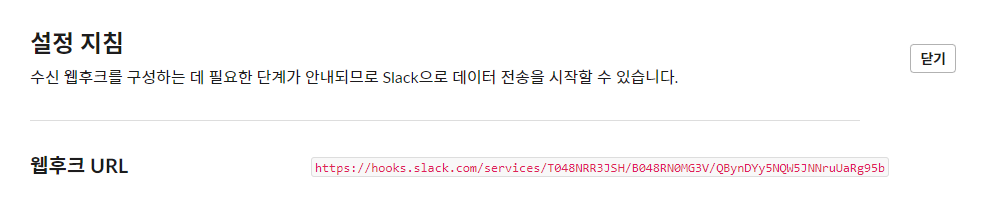 Paste the copied URL into the Slack Integration API Key input field in the Furo Console settings tab and click the “Save” button to save it.
Paste the copied URL into the Slack Integration API Key input field in the Furo Console settings tab and click the “Save” button to save it.
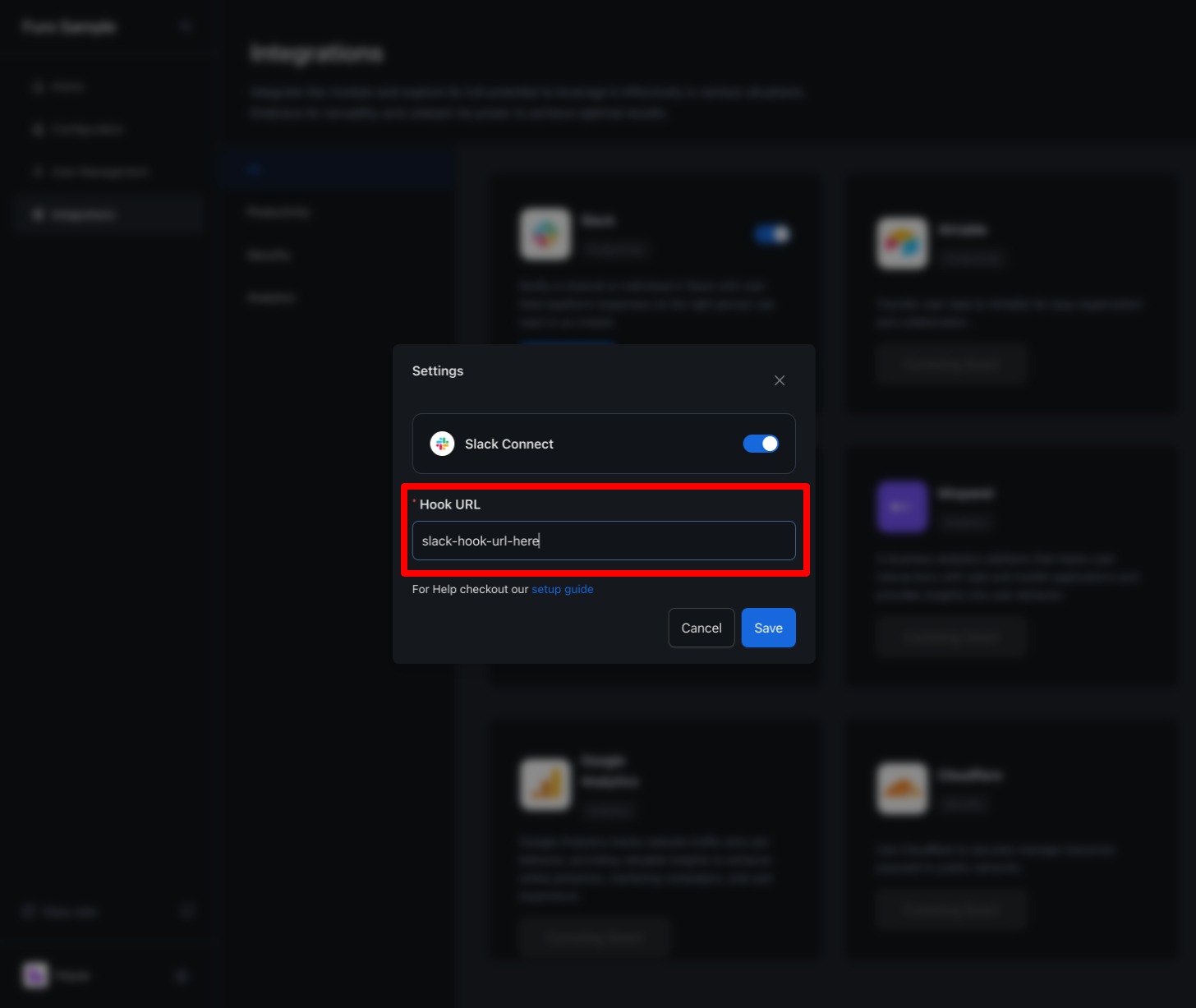 When you sign up using Furo, you will receive signup notifications in the specified channel.
When you sign up using Furo, you will receive signup notifications in the specified channel.
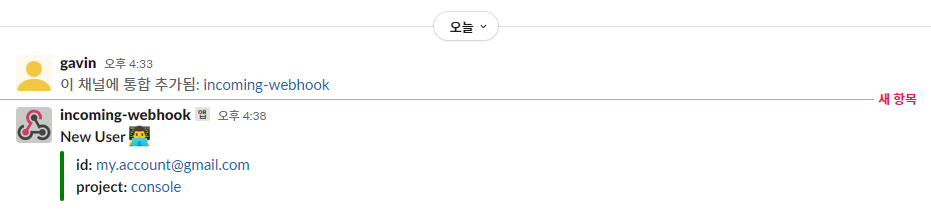
1. Adding a Slack App
Start by adding an app to your Slack workspace.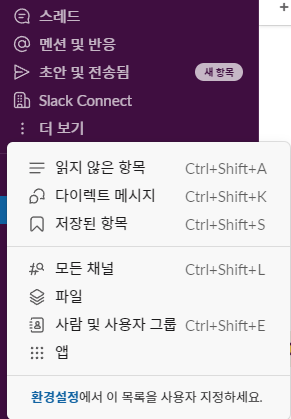 In the search bar, look for “Incoming WebHooks” and click on the “Add” button.
In the search bar, look for “Incoming WebHooks” and click on the “Add” button.
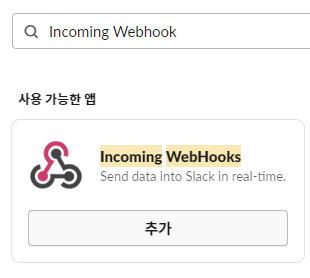 Click the “Add to Slack” button.
Click the “Add to Slack” button.
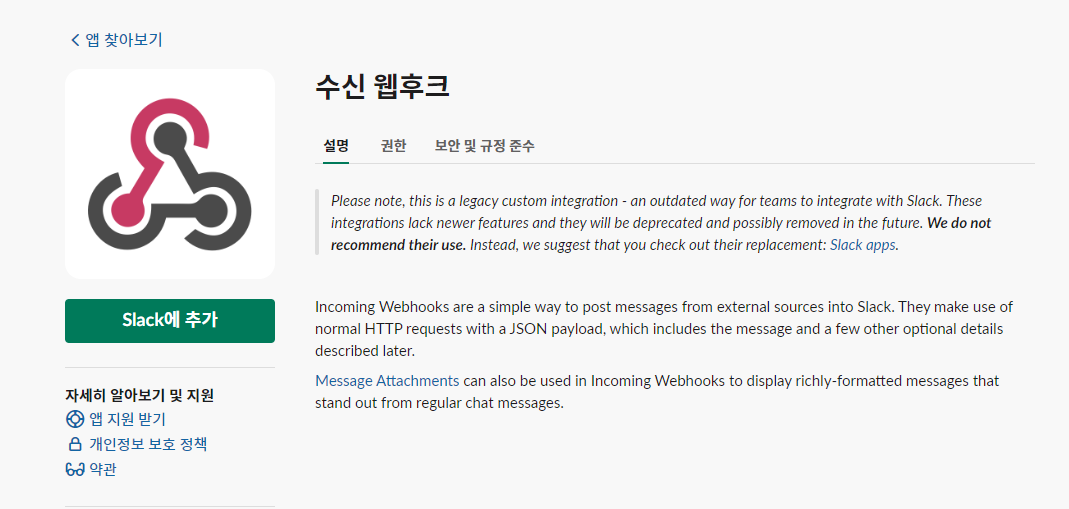 Choose the channel you want to integrate with, or create a new channel. Then, click the “Add Incoming WebHooks Integration” button.
Choose the channel you want to integrate with, or create a new channel. Then, click the “Add Incoming WebHooks Integration” button.
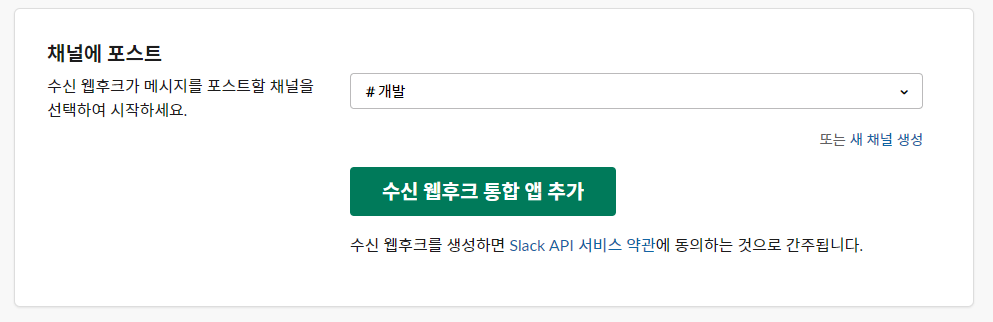 Copy the URL from the WebHooks URL field.
Copy the URL from the WebHooks URL field.
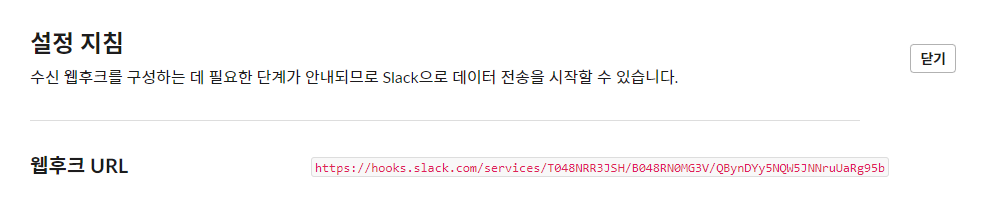 Paste the copied URL into the Slack Integration API Key input field in the Furo Console settings tab and click the “Save” button to save it.
Paste the copied URL into the Slack Integration API Key input field in the Furo Console settings tab and click the “Save” button to save it.
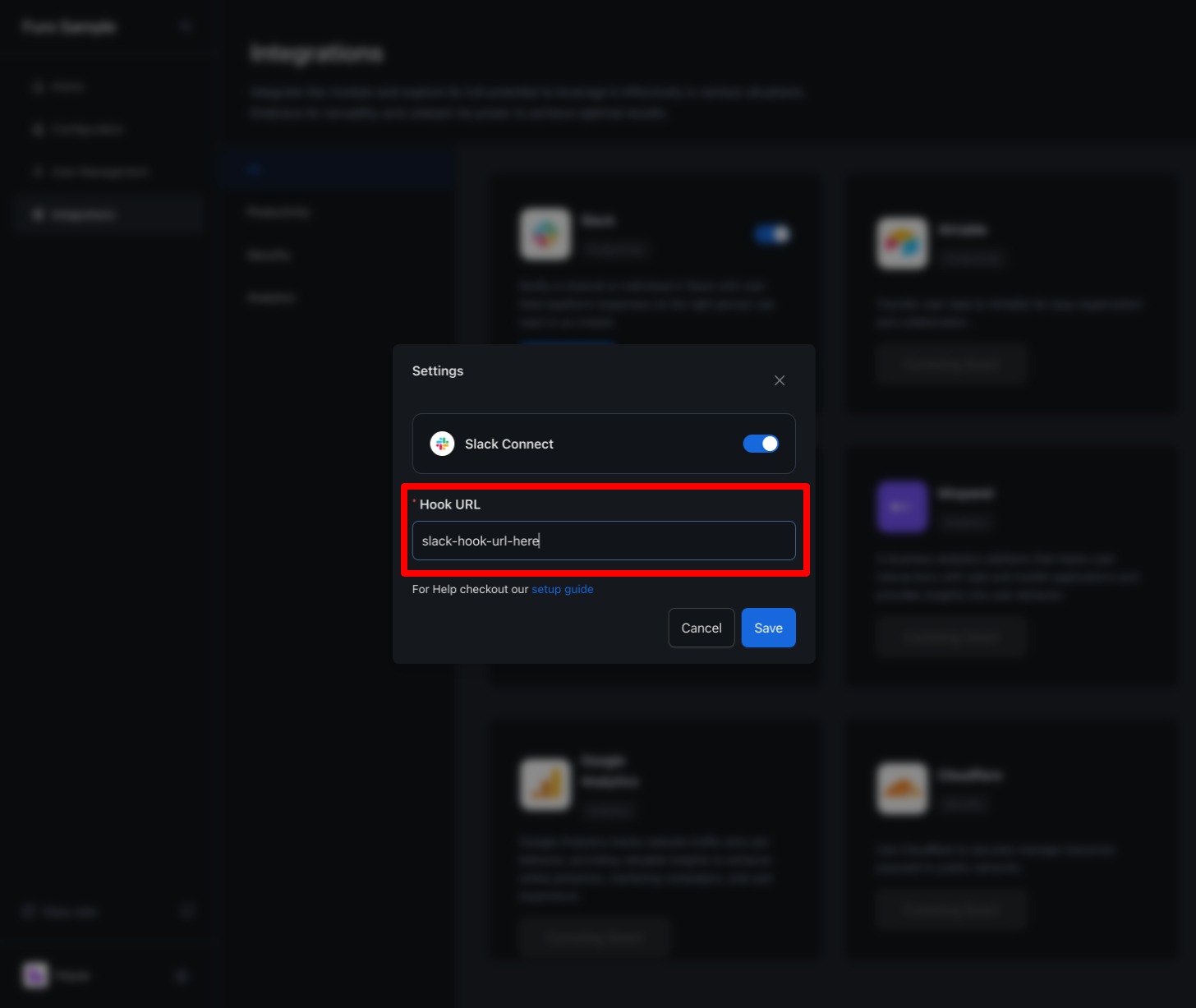 When you sign up using Furo, you will receive signup notifications in the specified channel.
When you sign up using Furo, you will receive signup notifications in the specified channel.